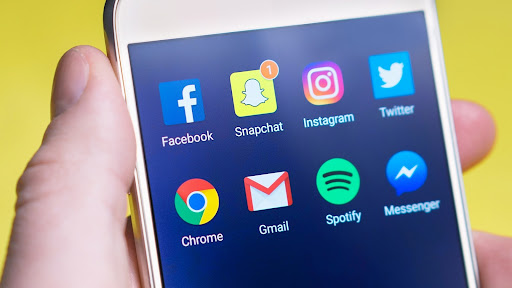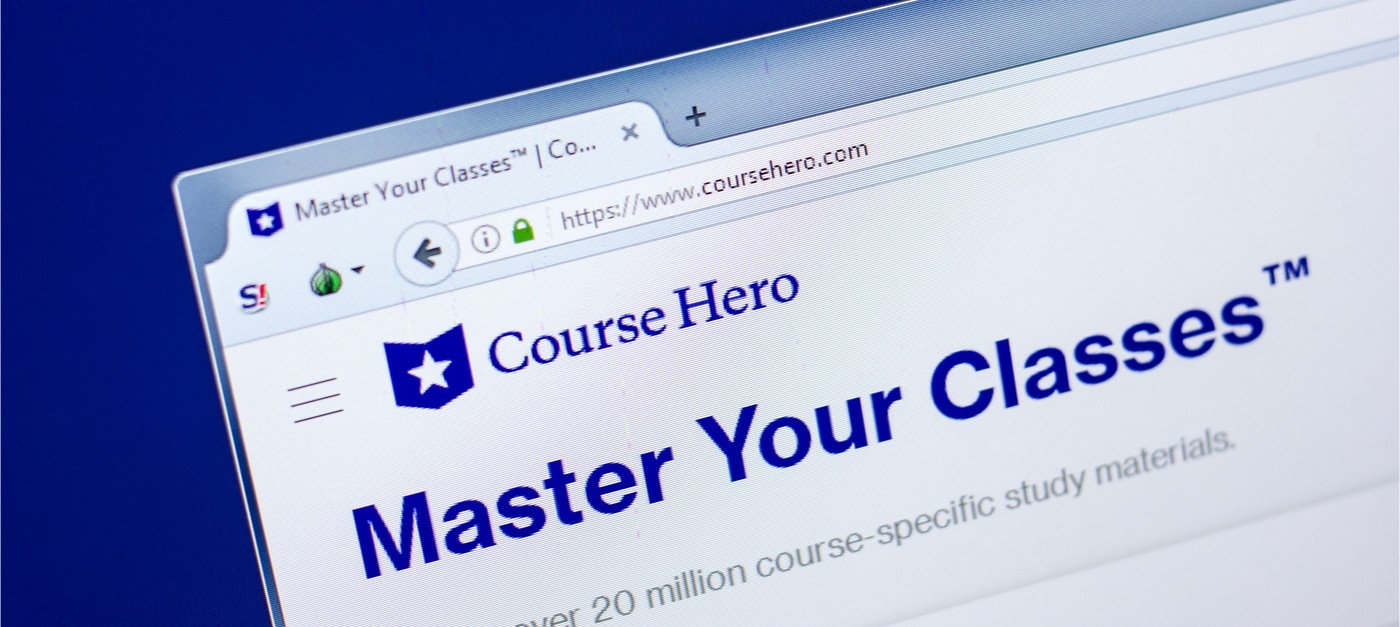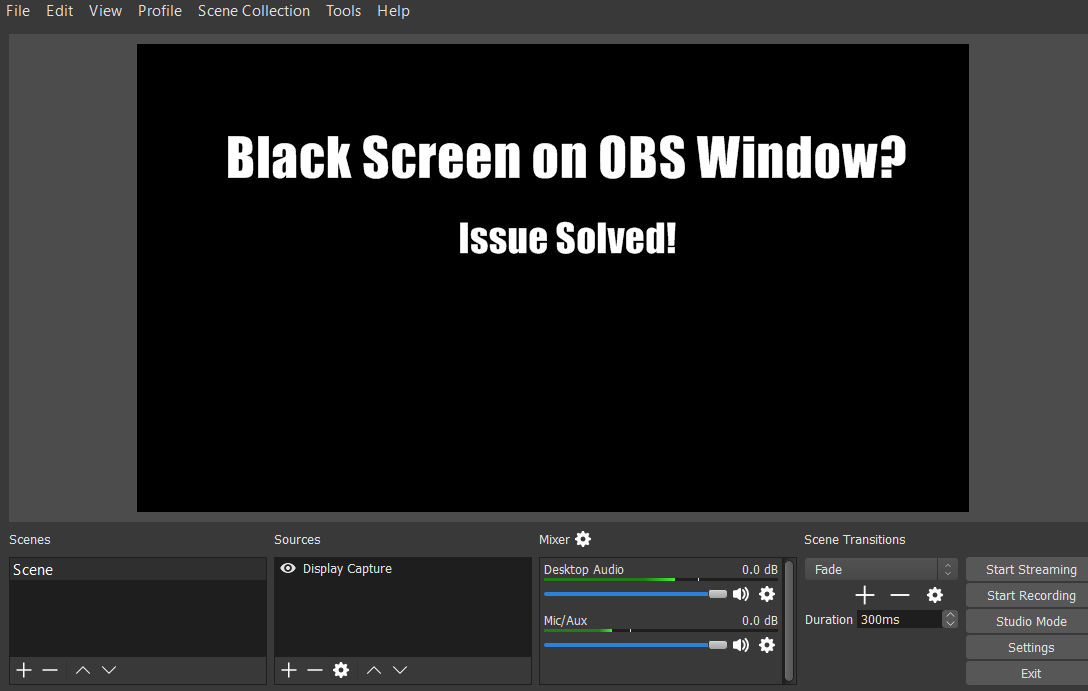How to Edit Images on an iPhone? 13 Useful Tips
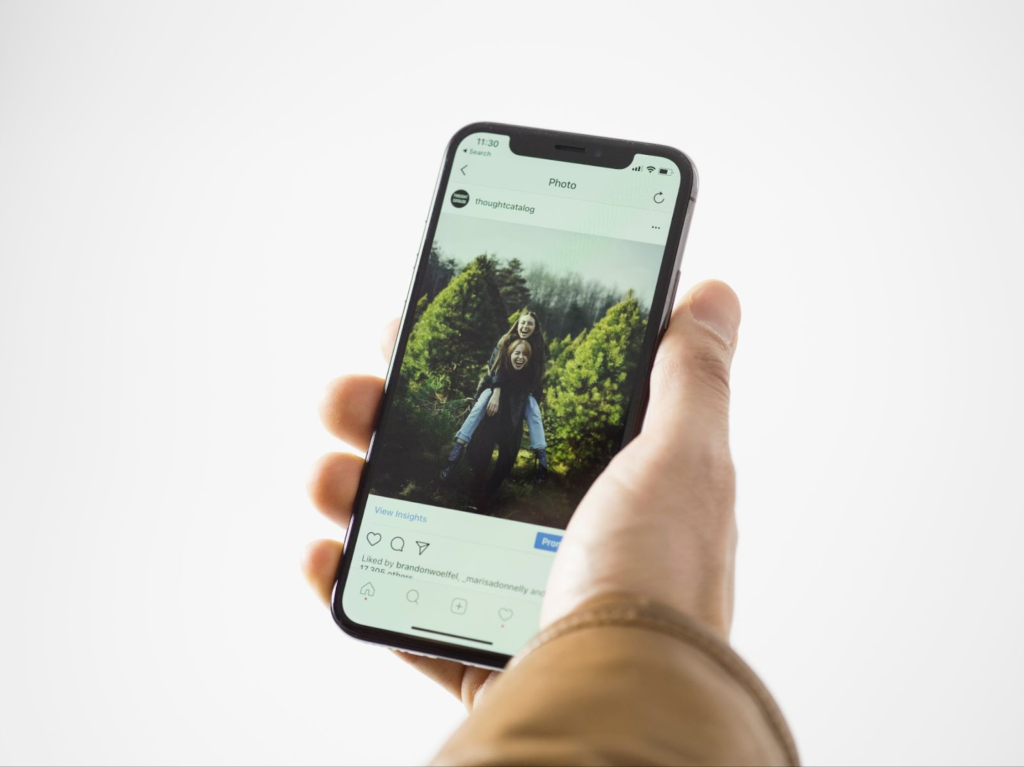
Image editing on an iPhone can be a great way to enhance and add artistic effects to your photos easily.
With just a few simple touches, you have the option to make your images look professional and more polished than ever before.
Utilize the built-in editing tools available in the Photos app
The default Photos app comes with some essential editing tools such as crop, rotate, filters, adjustments, lighting, and retouching effects that are easy to use and allow you to quickly enhance or change the color or texture of your image.
Adjust exposure and contrast within the Photos app
The Exposure tool allows you to lighten or darken areas in an image, while the Contrast tool adjusts how bright or dark each part of your photo appears.
You can also adjust brightness, saturation, warmth, and more separately for better control over your edits.
Use third-party apps for further editing capabilities
Apps like Snapseed offer more powerful tools such as brush tools, masking tools, HSL sliders, and curve adjustments which allow for a more extensive range of options when it comes to advanced photo editing.
Make sure to sharpen details using a filter
A good sharpening filter will bring out details in an image if it has previously been blurred by camera movement or noise from low lighting conditions.
Apply the filter lightly so as not to over-sharpen any features or textures within the image that may otherwise be lost in adjustment or blurring settings.
Choose the right resolution for web use
When sharing images online, it’s important to confirm they’re optimized correctly for web use by choosing a resolution size that’s neither too large nor too small – if you fail this step, they won’t appear properly on different devices and screens.
To ensure this is done properly, set your resolution settings at 72dpi with JPEG compression quality set at medium-high or higher if possible (as lower compression settings may result in pixelated prints).
Use Split Toning filters carefully
If used improperly, split-toning filters can create an unnatural-looking image due to incorrect color balance settings being applied across different parts of the image.
Instead, focus on creating subtle changes between warm and cool tones that work harmoniously together rather than allowing drastic differences between colors.
This will help avoid any unwanted color casts occurring within darker or lighter areas of a photo.
Don’t be afraid to experiment with different looks
There are plenty of pre-made presets available from many popular apps which can give you all sorts of interesting looks with minimal effort – however, don’t feel limited.
Experimenting with these types of filters can often lead you to something unique. Just remember that not every preset will look good applied over every type of photo – so take time to find one that fits best with what you want to achieve.
Focus on composition when cropping images
Cropping images is an important part of any edit, but doing it incorrectly can ruin everything else that was done before it.
Pay close attention to how elements within an image interact when cropping; make sure subjects still fit into their space while balancing elements seen in both the foreground and background together naturally—this way, photos won’t end up appearing overly cluttered.
Take advantage of adjusting tint & temperature levels independently
Oftentimes, when trying out different looks via filters, our desired effect isn’t quite achieved after applying them; luckily, most apps allow us access to adjust tint and temperature separately, so we can create exactly what we want without too much trouble.
Take full advantage of this if possible, as manual alterations like these usually yield better results overall.
Watch out for saturation levels being pushed too far
Overdoing colors through excessive saturation adjustments can lead to a photo looking artificial and lacking detail – try using hue sliders instead of one-click solutions.
Alternatively, lowering mid-tone contrast slightly afterward helps soften the harsher edges often seen when pushing colors too far beyond what is natural.
Consider adding vignettes where appropriate
This old-school darkroom technique works wonders in helping draw attention to certain parts while adding subtle shadows elsewhere.
Just watch out, though, as vignettes should only be used where necessary; otherwise, they might end up looking overdone compared to everything else going on around them.
Store your original files separately
After tweaking each layer individually, it is important to keep copies separate just in case something goes wrong during post-processing (or even worse later down the line).
Having backups saved away beforehand means no stress if needing to revert back to the original version.
Try using blend modes creatively
Complex layer blending techniques are a great way of bringing entire compositions together without sacrificing detail elsewhere.
Experiment around until you find the ideal combination settings which suit each image best, as these can sometimes yield interesting results that wouldn’t have been achievable through traditional methods.