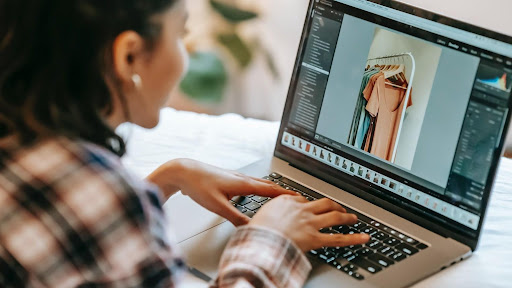10 Simple Tips New Computer Users Should Memorize
If you are a new computer user, you must be looking for some helpful tips that can make your work easier. No matter whether you are using macOS or Windows, a desktop or a laptop, most of these suggestions will work efficiently on all of them.
So, if you have set up your computer, it’s time to learn about these tips.
Delete Bloatware & Other Storage
Mac users may not find any massive bloatware, but Windows users will. After setting up your computer, take a thorough insight into apps that come pre-installed.
Check if they are of any use, as most of the time, they aren’t. Delete the apps that you do not require, as it will help you claim gigabytes of storage space. You can also visit the article to learn different ways to clear all junk files from other storage and make your computer more efficient.
Reduce Unnecessary Processes
That’s another important thing to ensure that your computer performs at its best. If you are using a Mac, navigate to the Activity Monitor to check what background apps and processes are consuming most system resources.
On Windows, press Alt + Control + Delete to get the option to open the Task Manager and find resource-consuming apps and quit or reduce them. This will speed up your computer’s performance.
Back Up Your Data Regularly
As much as it is important to optimize your device, backing up your entire hard drive is equally essential.
Data loss can occur to anyone at any time and without a prior alert. If that happens, you must have a backup media from where you can restore every single bit of data. So, ensure to set up a strict data backup schedule and follow it without fail to avoid losing your valuable data.
Download Antivirus Software
Security of your new computer and data is important. As soon as you finish setting up your operating system, download a responsive antivirus application to ensure data safety.
It will prevent your computer from malware attacks while protecting your data from unauthorized access. A good antivirus application saves you from most online threats when you are browsing the web.
Shut Down Your Computer Often
Most of the time, users leave their desktop computers and laptops on even after they have finished their work. Make sure to shut down your computer on a regular basis to ensure the proper health of the device.
It will give breaks to all the internal and external components, and they will perform better after you restart them. The device will get time to reclaim resources such as memory, storage, processing power, and more.
Unlock Mac From Apple Watch
If you own an Apple Watch, use it to unlock your Mac Computer. This will allow you to unlock your computer remotely just by tapping on your watch screen.
To enable the option, go to System Preferences and then click Security & Privacy option, and you can tweak the settings. Make sure that your Apple Watch and MacBook are connected to the same WiFi network else you won’t be able to use the feature.
Force Quit Applications Quickly
New Mac users must be missing the famous Alt + Ctrl + Delete key combination, particularly if they are moving from Windows. On your Mac computer, you can use Cmd + Option + Esc keys to quit the open program.
So, if you encounter an unresponsive application that is preventing you from moving around smoothly, press down the Cmd + Option keys and then press Esc to force quit the application window.
Learn Keyboard Shortcuts
Using keyboard shortcuts is a great way to improve work productivity as you do not have to juggle between the mouse and the keyboard. It saves you significant time and effort and makes you perform your tasks efficiently.
Most key combinations work the same way as in Windows; you need to press the Command key in place of Control. For example, Command + A to select all items, Command + F to open the find box, or Command + P to print a file.
Switch Between App Windows
If you are working on different Word documents at a single time, press Cmd + ~ to switch between different documents.
If you are opening different windows of the same application, such as Microsoft Word, Adobe Photoshop, or Snagit, press the Cmd + Tab keys to open different applications you are working on. This works in all applications and helps you switch between them while multitasking.
Enable Touch ID on Mac
Touch ID will enable you to quickly unlock your Mac without entering the passcode. It is an advanced and secure way to wake your computer. With Touch-ID enabled on Mac, no one can view your files which will prevent your data from unauthorized access.
To set up Touch ID, navigate to System Preferences, Select Touch ID, tap Add Fingerprint, type in the password, and then follow the on-screen prompts.